តើ Torrent ជាអ្វី ?
BitTorrent Protocol ដែលយើងច្រើននាំគ្នាហៅកាត់ថា Torrent ជាវិធីសាស្ត្រ download files តាម Internet ដ៏ឆ្លាតវៃ និងគួរឲ្យទុកចិត្តមួយ ដែលយើងទាំងអស់គ្នាមិនគួរមើលរំលង ។ វាអនុញ្ញាតឲ្យកុំព្យូទ័រយើងអាច download file ជាបំណែកៗ ពីច្រើនប្រភពក្នុងពេលតែមួយ ហើយយកបំណែកទាំងអស់នេះមកផ្គុំបញ្ចូលគ្នា ដើម្បីបង្កើតជា file ពេញលេញវិញ ក្រោយ download ចប់ ។
លក្ខណៈពិសេសរបស់ BitTorrent Protocol គឺ វាកាត់បន្ថយការខូចខាត file កំឡុងពេល download ដែលអាច និងច្រើនតែកើតមានពេល Internet connection រអាក់រអួល ឬដាច់ ។ ដូច្នេះហើយ វាត្រូវបានគេ recommend ឲ្យប្រើ ពេល download file ធំៗ (ចាប់ពី 1Gb ឡើងទៅ) ។
តើយើងត្រូវការអ្វីខ្លះ ដើម្បីអាច download file តាម Torrent ?
មានរបស់ 2 ដែលយើងត្រូវការជាចាំបាច់ ៖
- BitTorrent Client ជា Torrent app ដែលយើងត្រូវ install ក្នុងកុំព្យូទ័រ ឬទូរស័ព្ទ
- Torrent file សម្រាប់ប្រាប់ BitTorrent client ពីប្រភពរបស់ file ដែលយើងចង់ download ។
BitTorrent Client
1. qBitTorrent
ជា open source BitTorrent client ដែល support Linux, Windows និង MacOS ។ ខ្ញុំ recommend វា ចំពោះអ្នកប្រើ Windows ឬ MacOS ។
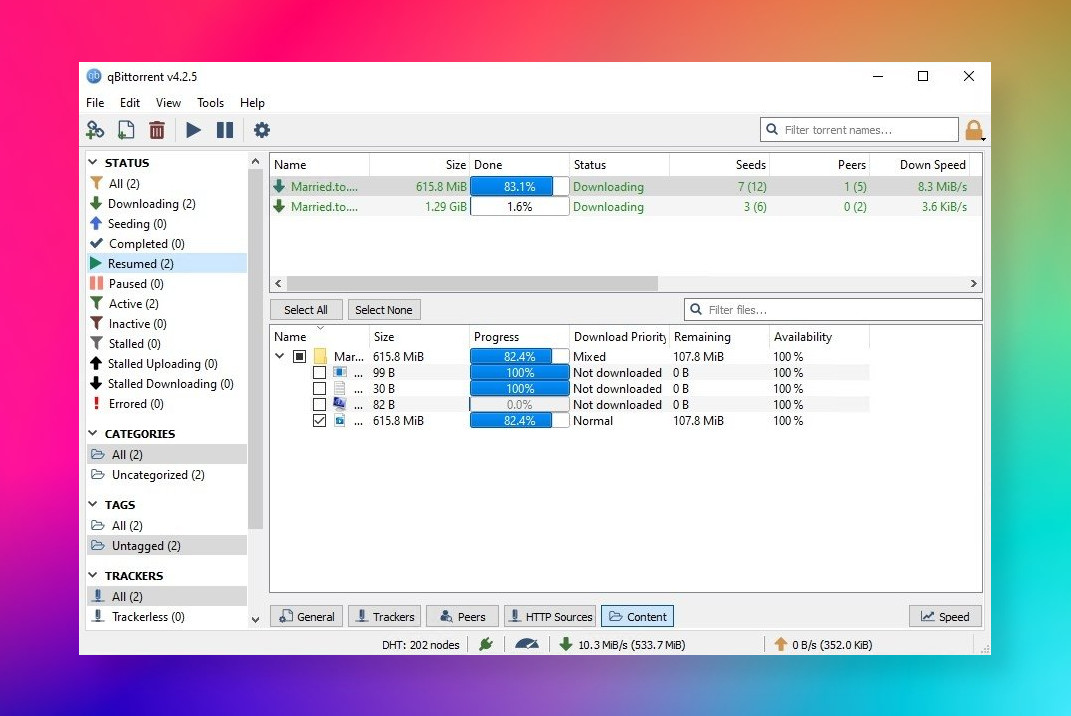
ចំពោះ អ្នកប្រើ Ubuntu based distro រួមមាន Linux Mint, …
2. Transmission
ជា open source BitTorrent client ដែល(ខ្ញុំចូលចិត្ត)សាមញ្ញ ស្រួលប្រើ ។ វាត្រូវបាន install រួចជាស្រេចក្នុង Linux distro ភាគច្រើន ។ ខ្ញុំ recommend Transmission ចំពោះអ្នកប្រើ Linux ។

បើ Ubuntu based distro ដែលអ្នកប្រើមិនទាន់មាន Transmission installed ទេ ៖
3. Deluge
ជា open source BitTorrent client ដ៏គួរឲ្យចាប់អារម្មណ៍មួយទៀត ដែលអាច install ប្រើបានទាំងលើ Linux, MacOS និង Windows ។
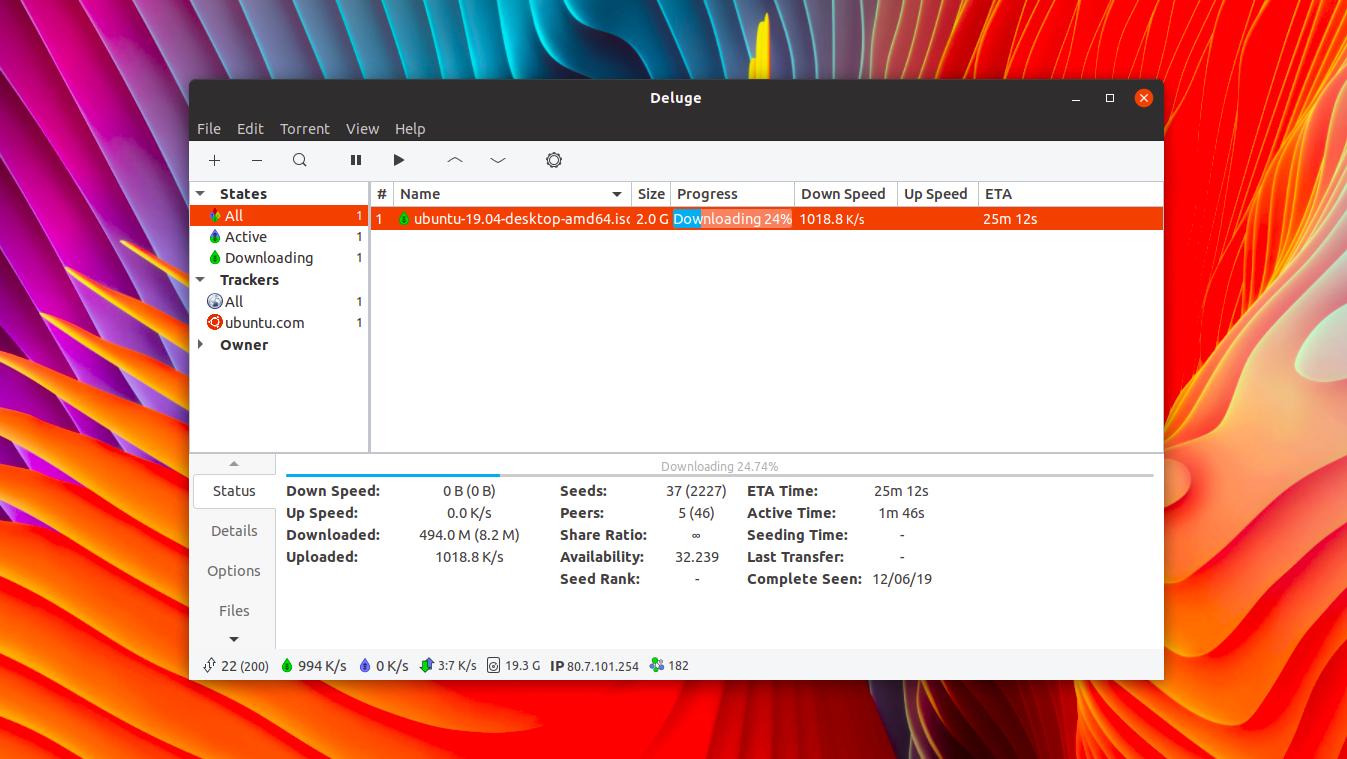
ចំពោះអ្នកប្រើ Ubuntu based distro:
4. Flud
ជា BitTorrent Client app ដែលខ្ញុំ recommend ចំពោះអ្នកប្រើ android ។ វាមាន User interface សមញ្ញា ស្រួលប្រើ ជាការពិតធ្វើឲ្យខ្ញុំចូលចិត្ត ។
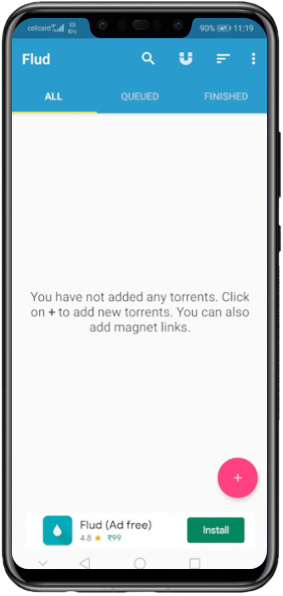
Torrent File
ជា file ដែលមានឈ្មោះបញ្ចប់ដោយ (file extension) .torrent ។ ជាទូទៅ មុនពេលយើង download file ណាមួយតាម BitTorrent Protocol យើងត្រូវស្វែងរក torrent file សម្រាប់ប្រាប់ Torrent Client ពីប្រភពរបស់ file ដែលយើងចង់ download ជាមុនសិន ។ មិនមែនគ្រប់ file ទាំងអស់ក្នុង internet សុទ្ធតែអាច download តាម BitTorrent Protocol បាននោះទេ ។ មានន័យថា យើងអាចប្រើ BitTorrent Protocol បាន ដើម្បី download file ណាមួយ លុះត្រាតែម្ចាស់ file ផ្តល់ torrent file សម្រាប់ download file នោះ ។
របៀប download តាម BitTorrent Protocol
- អ្នកត្រូវមាន Torrent Client បាន install ហើយក្នុងកុំព្យូទ័រ ឬទូរស័ព្ទ
- Download torrent file
- បើក torrent torrent file នោះក្នុង Torrent Client
- Remove torrent file នោះចេញពី Torrent Client បន្ទាប់ពី download ចប់ និង delete torrent file នោះ ។
បើសិនយើងមិន remove torrent file ចេញពី BitTorrent client ទេ នោះកុំព្យូទ័រយើងនឹងក្លាយជាប្រភពមួយសម្រាប់ឲ្យអ្នក ផ្សេងទៀត download ។ តាមការពិតទៅ អ្នកមិនចាំបាច់ remove ក៏បានដែរ បើអ្នកមិនយល់ទាស់អ្វីនឹងក្លាយជាប្រភពមួយសម្រាប់ឲ្យគេ download ។ មូលហេតុ ដែលខ្ញុំ recommend ឲ្យ delete torrent file ក្រោយ download ចប់ គឺដើម្បីសម្អាត storage បានបន្តិចបន្តួច ដើម្បីសល់ space សម្រាប់ទុក file ដែលមានប្រយោជន៍ផ្សេងទៀត ។ Torrent file នេះនឹងក្លាយជាគ្មានប្រយោជន៍ពេលយើង download file ដែលយើងចង់បាន បានដោយជោគជ័យហើយ ឬអាចនិយាយម្យ៉ាងទៀតថា torrent file នេះគ្រាន់តែជាឈ្នាន់ជួយឲ្យយើងអាច download file ដែលយើងចង់បាន ។ ប្រសិនបើកុំព្យូទ័រអ្នកមាន hard disk ធំ អ្នកមិនបាច់លុប torrent file នេះក៏បានដែរ ។
💻️ អនុវត្តន៍ ៖
យើងចង់ download LibreOffice តាម BitTorrent Protocol ។ តោះ ! ធ្វើតាមខ្ញុំទាំងអស់គ្នា ។
- តើកុំព្យូទ័រអ្នកមាន BitTorrent Client ហើយឬនៅ ? បើមិនទាន់មាន install BitTorrent ណាមួយ ដែលខ្ញុំ recommend ខាងលើ ។
- យើងចូលទៅ download page របស់ LibreOffice website ហើយរកមើលថា តើមាន Torrent file ដើម្បីប្រើសម្រាប់ download LibreOffice ឬទេ ?
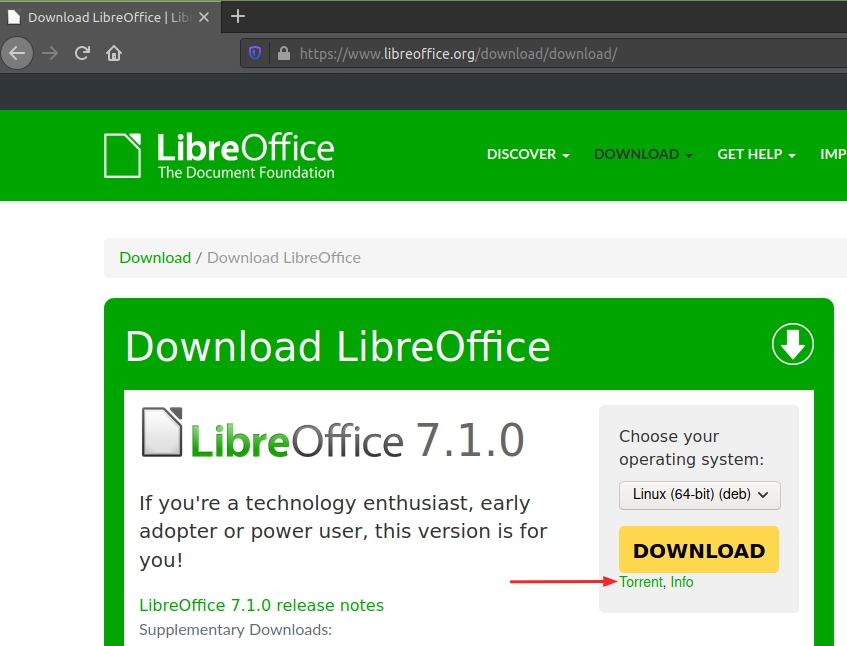
👉️ ក្នុងប្រអប់ Download LibreOffice 7.1.0 មានពាក្យថា Torrent បញ្ជាក់ថា យើងអាច download LibreOffice version 7.1.0 នេះ តាម BitTorrent Protocol បាន ។
- Download Torrent file នេះ ដោយ Left click លើវា ។
- បើក Torrent file (ដែលយើងទើបនឹង download បាន) ក្នុង BitTorrent Client ដោយ double click លើវា ។
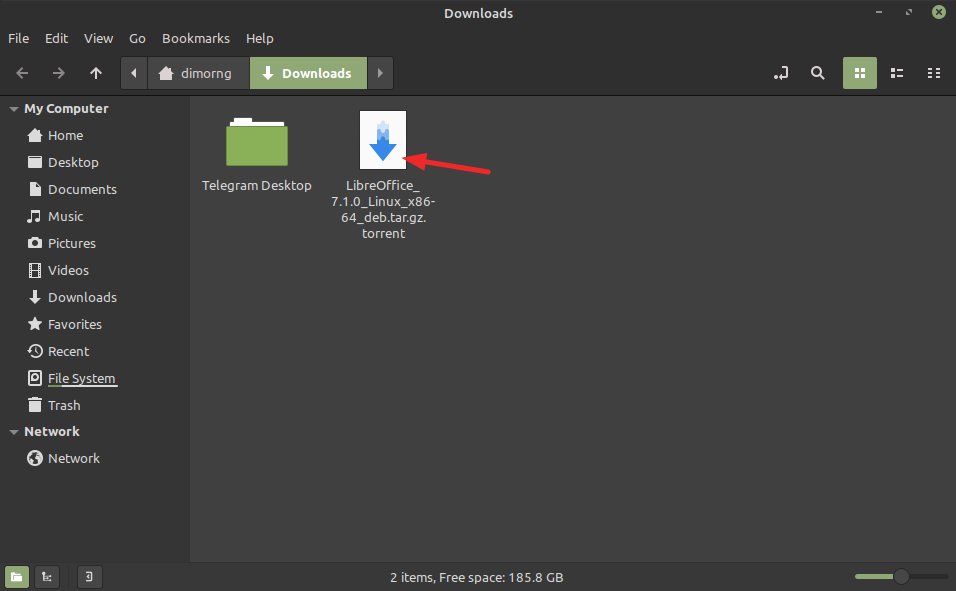
- ចាប់ផ្តើម download LibreOffice ។
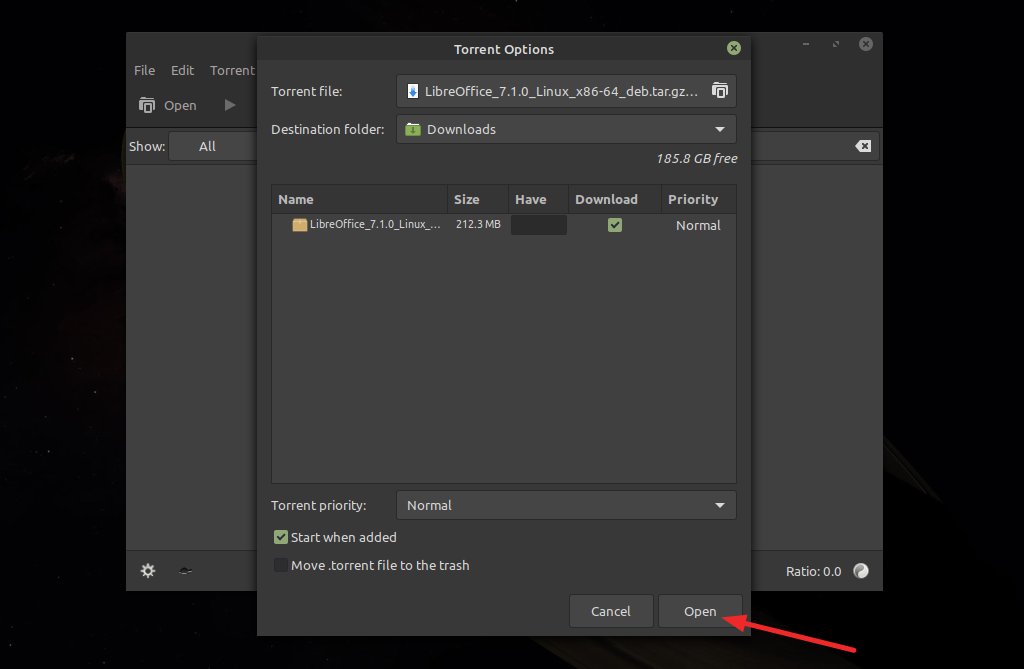
- រង់ចាំ ដល់ download ចប់ ។
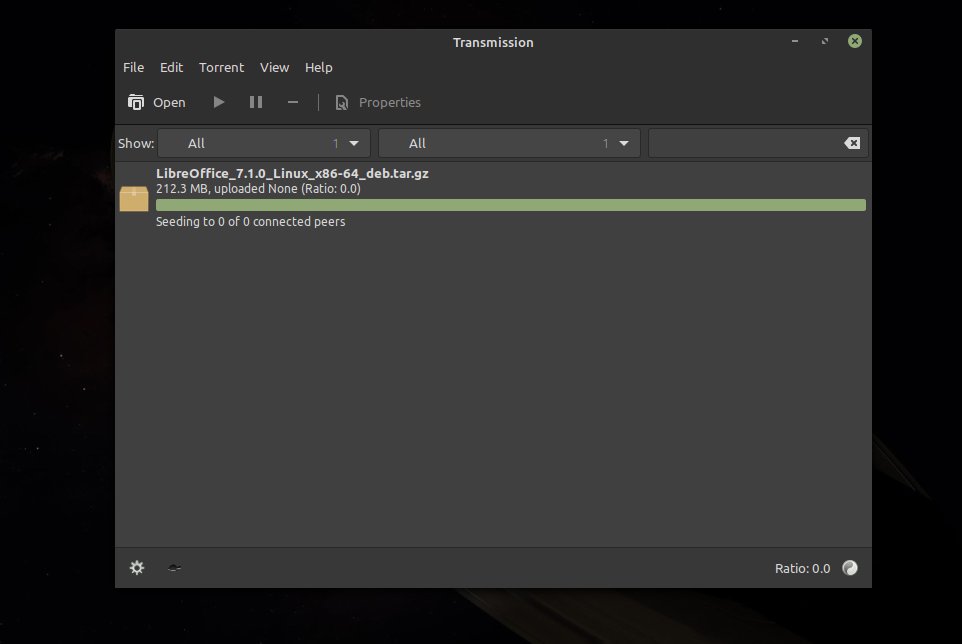
- អប់អរសាទរ យើងទើបតែបាន download LibreOffice 7.1.0 តាម BitTorrent Protocol ។
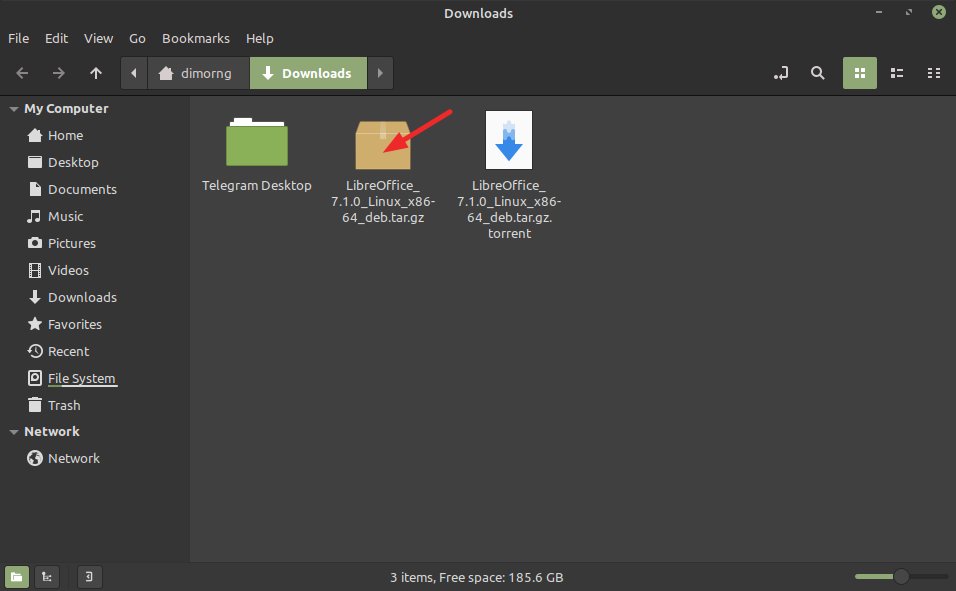
- Remove Torrent file ពី BitTorrent Client និង delete Torrent file ។
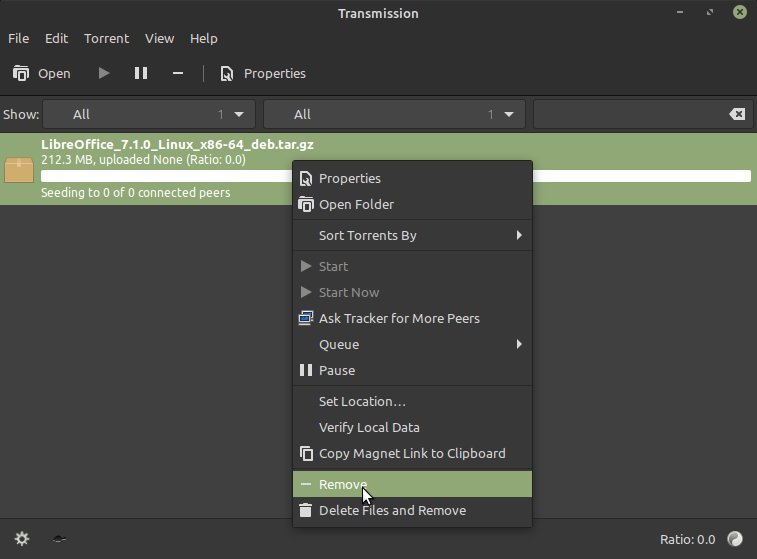
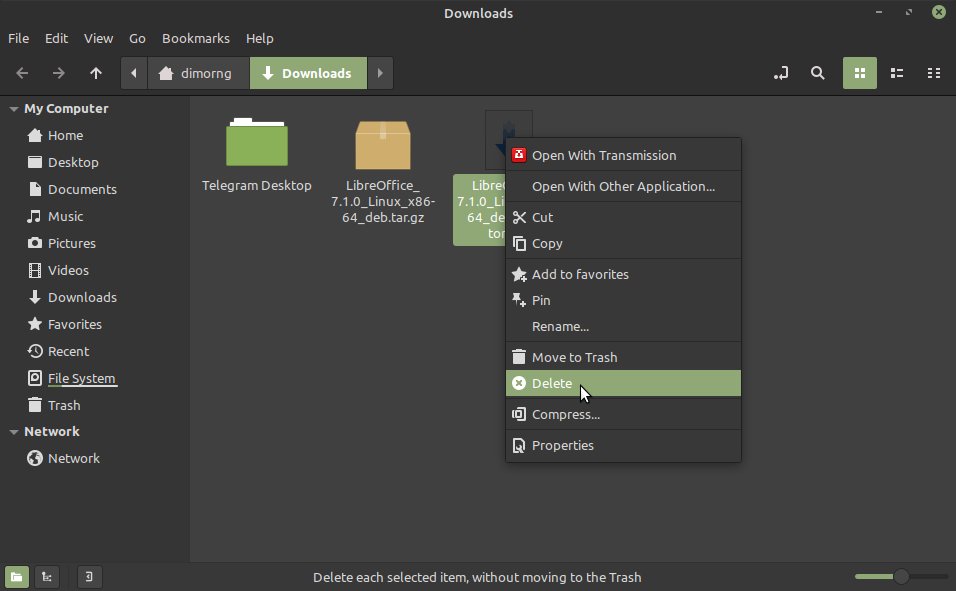
ប្រតិបត្តិ ៖
សាកល្បង ចូលទៅ download Linux Mint Cinnamon Edition តាម BitTorrent Protocol ។
comments powered by Disqus